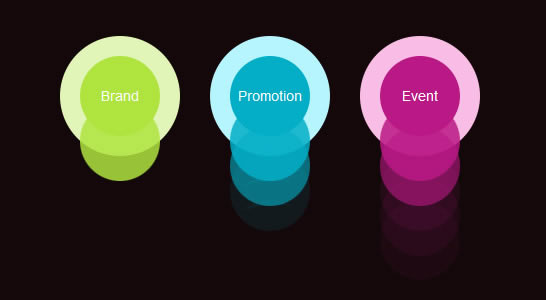Monday, May 31, 2010
Saturday, May 29, 2010
Boogie Board Beats Pen And Paper

Trees are our friends these days, but we still have to chop down a whole bunch of our good buddies so we can write notes to our significant others to remind them that they should pick up milk if they’re at the store, and don’t forget to pick up the kids.
The paperless office was largely a bust, due to the fact that sometimes you just can’t beat a good note written in ink with a pen. Or can you?
The Boogie Board hopes to change all that. It’s an LCD touch screen that allows you to use a stylus as a pen to write in a single color, and then erase the message with the push of a button.
Like a blackboard, or a modern day etch-a-sketch, Boogie Board is a simple device with a simple goal, to eradicate the use for paper and pens around the home.
The real attention grabber is that the device costs a mere $35. It’s not too hard to see how it might be cheaper to buy one of these for the kitchen and living room than buying a load of paper pads.
Regardless of what Steve Jobs says, sometimes a stylus is the best tool for a job – using a finger for drawing takes some getting used to, but the device will work with fingers too.
This seems like a low-tech solution compared to an iPad, but sometimes it’s the most efficient, simple solutions that win through in the end. I’m curious to hear more about how this device performs in real world testing.
Source: Ubergizmo
Labels:
Cool Hardware,
Cool Stuff,
Cool Technology
We'll All Be Buying New TVs Again In 2015

Here’s some advice. Take the next five years to really get the most out of your binocular vision. Climb a tree. Play baseball. Do that thing where you put your hand in front of your face and wink back and forth for awhile. Trust me, you’ll miss it when it’s gone.
According to the Taiwanese Industrial Technology Research Institute, glasses-free 3DTV will be the hip new tech by 2015, and this week they demonstrated a 45-inch model showcasing the technology. It wasn’t exactly ready for primetime, but impressed nonetheless. Apparently, they can go as big as 65 inches.
Stephen Jeng, director of 3D systems & applications at ITRI cited that the tech, which employs a parallax barrier, would be used in things like photo frames and advertisements before making the jump to television, but agreed that glasses free has to be the future of 3DTV. It’s certainly the only way 3D’s gonna get into my living room – I wouldn’t pay 200 bucks for the glasses that keep me from being blind, let alone ones that allow me to watch Cloudy With A Chance of Meatballs ‘the way it was meant to be seen’. Frankly, I wasn’t aware it was meant to be seen. But I digress.
Jeng revealed that one of the main issues that needed to be overcome to have glasses-free 3D available for public consumption was eye safety; I tend to agree. I hate to bring up the Virtual Boy again, as I often do, but remember the warnings plastered all over that thing? That was more or less glasses-free 3D, as well, and posed a great danger to the binocular vision of children, who, if I’m not mistaken, are the target audience of, like, eight out of ten 3D films. Then again, the Virtual Boy also basically shot lasers into your eyes. Maybe Jeng’s got nothing to worry about.
Source : PCWorld
Labels:
Cool Stuff,
Cool Technology
The Second Generation of Apple TV Revealed

A confirmed tip from a source very close to Apple points towards a new version of Apple TV on the horizon.
According to sources, this project will tie in much more closely with Apple’s mobile offerings. The new build of the TV solution will be based directly off of the iPhone 4 (no word on apps and the App Store making an appearance as of yet), meaning it will have the exact same internal components including the A4 CPU and limited amount of flash storage (16GB) and will be capable of 1080 HD.
The device has been said to be very small (maybe the same size as the iPhone?) with very few ports (only a power socket and video out). The best of the source’s news though is the price point; $99.
If that 16GB of flash storage seemed small to you as well, never fear. Apple has more plans for your memory space. Apple seems to be moving away from local storage and into the market of cloud-based storage as this version will be mostly a streaming device, though there will be the option to use a Time Capsule device as external storage.
Apple is not expected to reveal this technology at the upcoming WWDC as that event will be mainly focused on the new iPhone, but don’t be surprised if we see this tech soon.
It is also rumored to be available for $99, although that will obviously not be confirmed until its official release.
Source: engadget
Microsoft Tag Lets You Scan Products With Your Cell
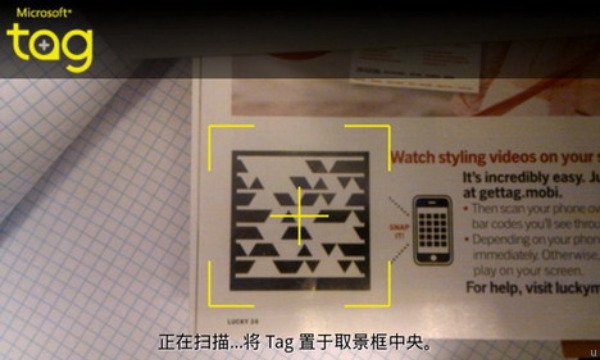
Have you ever wanted a more in depth look at the functionality of a product before making up your mind on whether or not to take it home? I know I’ve been there and I’m sure you have too. Microsoft has answered our prayers with its new Microsoft Tag system.
Fresh into beta, the free app can be downloaded for the following platforms: Android, iPhone, BlackBerry, Symbian, Windows Mobile, Palm OS and it is also available for J2ME handsets.
Here is how it works: you point your phone at the desired product tag (unfortunately it has to be Microsoft’s own barcode tech, known as High Capacity Color Barcode, or HCCB), the phone then scans that particular barcode and instantly you are connected to the information you need to make your decision.
Microsoft Tag allows users to instantly link to mobile websites or videos, add someone to their address book, and create their own Tags with the Tag Manager.
If you are worried about limited functionality due to how new Tag is, Microsoft has assured us that over a billion tags have been printed worldwide on various products since its launch 18 months ago.
Source: MicrosoftTag, UberGizmo, Techi
Labels:
Cool Hardware,
Cool Stuff,
Cool Technology,
Microsoft Tag
Friday, May 28, 2010
Sony Ericsson Vivaz - Small and light full-touchscreen smartphone
Sony Ericsson's first Symbian S60 phone was an epic disaster, at least for us. It was by far one of the most annoying phones I have ever used and the software was so badly put together that using the phone was painful. It did not even matter to us that it had a 12 megapixel camera with xenon flash with very good picture quality. The poor software made everything else irrelevant, making the phone almost unusable. Not to be deterred with failure, Sony Ericsson decided to experiment with Symbian again and came up with yet another smartphone, the Sony Ericsson Vivaz.
The Vivaz brings with it a new hardware design with features that are just a notch below than that of Satio. Okay. But the hardware wasn't much of a problem with the previous phone, it was the software. Unfortunately, Vivaz still runs on the same old Symbian S60 5th Edition operating system.
Plus Points :
Beautiful design, ultra small and light weight, good display quality, plenty of features, good audio quality (headphones), HD video recording with continuous autofocus
Minus Points :
Poor interface design is frustrating, frequent application crashes, sluggish camera interface, poor implementation of flash in camera, camera quality could have been better
Labels:
Sony Ericsson
Altek Leo - 14MP cameraphone with HD video and optical zoom
Altek announced the first 14 megapixel cameraphone capable of HD video recording and equipped with 3x optical zoom lens. Both Xenon and LED flashes are onboard and the best bit is that Leo will launch within a month.
Altek Leo uses 14 megapixel CCD sensor and has all goodies a true cameraphone geek may want - HD video recording, Xenon flash, video LED flash and 3x optical zoom.
The touch-driven Leo also packs Wi-Fi and 3G connectivity with HSPDA support, and these complete the known specs. Altek presented the Leo as a smartphone but failed to mention the OS it is running. Yet, judging by the selection of buttons below the display we guess it will be packing some version of the Android OS.
Altek promises to present and launch Leo during the CommunicAsia 2010 event in June.
And don't worry if you haven't heard of Altek until today. The company is a digital camera OEM and their products are usually rebranded so they remain relatively unkown to the end-users.
The touch-driven Leo also packs Wi-Fi and 3G connectivity with HSPDA support, and these complete the known specs. Altek presented the Leo as a smartphone but failed to mention the OS it is running. Yet, judging by the selection of buttons below the display we guess it will be packing some version of the Android OS.
Altek promises to present and launch Leo during the CommunicAsia 2010 event in June.
And don't worry if you haven't heard of Altek until today. The company is a digital camera OEM and their products are usually rebranded so they remain relatively unkown to the end-users.
Wednesday, May 26, 2010
Visual Studio 2005 Keyboard Shortcuts
| Command | Shortcut |
| Format.AlignBottoms | VC Dialog Editor::Ctrl+Shift+Down Arrow |
| Format.AlignMiddles | VC Dialog Editor::F9 |
| Format.AlignLefts | VC Dialog Editor::Ctrl+Shift+Left Arrow |
| Format.AlignRights | VC Dialog Editor::Ctrl+Shift+Right Arrow |
| Format.AlignTops | VC Dialog Editor::Ctrl+Shift+Up Arrow |
| Format.AlignCenters | VC Dialog Editor::Shift+F9 |
| Edit.Copy | Global::Ctrl+C |
| Edit.Copy | Global::Ctrl+Ins |
| Edit.Cut | Global::Ctrl+X |
| Edit.Cut | Global::Shift+Del |
| Edit.Delete | Class Diagram::Ctrl+Del |
| Edit.Delete | Global::Del |
| Edit.Paste | Global::Ctrl+V |
| Edit.Paste | Global::Shift+Ins |
| File.Print | Global::Ctrl+P |
| Edit.Redo | Global::Ctrl+Y |
| Edit.Redo | Global::Shift+Alt+Bkspce |
| Edit.Redo | Global::Ctrl+Shift+Z |
| Edit.SelectAll | Global::Ctrl+A |
| View.Toolbox | Global::Ctrl+Alt+X |
| Edit.Undo | Global::Ctrl+Z |
| Edit.Undo | Global::Alt+Bkspce |
| Format.Bold | HTML Editor Design View::Ctrl+B |
| Format.Italic | HTML Editor Design View::Ctrl+I |
| Format.Underline | HTML Editor Design View::Ctrl+U |
| Edit.Find | Global::Ctrl+F |
| QueryDesigner.SQL | Query Designer::Ctrl+3 |
| QueryDesigner.SQL | View Designer::Ctrl+3 |
| QueryDesigner.Diagram | Query Designer::Ctrl+1 |
| QueryDesigner.Diagram | View Designer::Ctrl+1 |
| QueryDesigner.Results | Query Designer::Ctrl+4 |
| QueryDesigner.Results | View Designer::Ctrl+4 |
| QueryDesigner.Criteria | Query Designer::Ctrl+2 |
| QueryDesigner.Criteria | View Designer::Ctrl+2 |
| Edit.Remove | Managed Resources Editor::Del |
| Debug.StopDebugging | Global::Shift+F5 |
| Debug.BreakAll | Global::Ctrl+Alt+Break |
| QueryDesigner.ExecuteSQL | Query Designer::Ctrl+R |
| QueryDesigner.ExecuteSQL | View Designer::Ctrl+R |
| QueryDesigner.GotoRow | Query Designer::Ctrl+G |
| QueryDesigner.GotoRow | View Designer::Ctrl+G |
| Debug.Threads | Global::Ctrl+Alt+H |
| File.NewProject | Global::Ctrl+Shift+N |
| File.OpenProject | Global::Ctrl+Shift+O |
| Project.AddNewItem | Global::Ctrl+Shift+A |
| File.NewFile | Global::Ctrl+N |
| File.OpenFile | Global::Ctrl+O |
| File.SaveAll | Global::Ctrl+Shift+S |
| Edit.Replace | Global::Ctrl+H |
| Edit.GoTo | Global::Ctrl+G |
| View.PropertyPages | Global::Shift+F4 |
| View.FullScreen | Global::Shift+Alt+Enter |
| View.SolutionExplorer | Global::Ctrl+Alt+L |
| View.PropertiesWindow | Global::F4 |
| View.TaskList | Global::Ctrl+\, Ctrl+T |
| View.TaskList | Global::Ctrl+\, T |
| View.Output | Global::Ctrl+Alt+O |
| View.ObjectBrowser | Global::Ctrl+Alt+J |
| View.DocumentOutline | Global::Ctrl+Alt+T |
| Debug.Immediate | Global::Ctrl+Alt+I |
| Debug.Locals | Global::Ctrl+Alt+V, L |
| Debug.CallStack | Global::Ctrl+Alt+C |
| Project.AddExistingItem | Global::Shift+Alt+A |
| Debug.StepInto | Global::F11 |
| Debug.StepOver | Global::F10 |
| Debug.StepOut | Global::Shift+F11 |
| Debug.RunToCursor | Global::Ctrl+F10 |
| Debug.QuickWatch | Global::Ctrl+Alt+Q |
| Debug.QuickWatch | Global::Shift+F9 |
| Debug.ToggleBreakpoint | Global::F9 |
| Debug.DeleteAllBreakpoints | Global::Ctrl+Shift+F9 |
| Debug.SetNextStatement | Global::Ctrl+Shift+F10 |
| Debug.ShowNextStatement | Global::Alt+Num * |
| Edit.FindinFiles | Global::Ctrl+Shift+F |
| Edit.ReplaceinFiles | Global::Ctrl+Shift+H |
| Edit.GoToNextLocation | Global::F8 |
| Edit.GoToPrevLocation | Global::Shift+F8 |
| Window.NextTab | Global::Ctrl+PgDn |
| Window.PreviousTab | Global::Ctrl+PgUp |
| Window.PreviousTab | HTML Editor Source View::Ctrl+PgUp |
| Window.PreviousTab | HTML Editor Design View::Ctrl+PgUp |
| Window.CloseToolWindow | Global::Shift+Esc |
| Window.ActivateDocumentWindow | Global::Esc |
| Window.MovetoNavigationBar | Global::Ctrl+F2 |
| Debug.Start | Global::F5 |
| Debug.Restart | Global::Ctrl+Shift+F5 |
| Window.NextPane | Global::Alt+F6 |
| Window.PreviousPane | Global::Shift+Alt+F6 |
| View.ErrorList | Global::Ctrl+\, Ctrl+E |
| View.ErrorList | Global::Ctrl+\, E |
| File.SaveSelectedItems | Global::Ctrl+S |
| View.ViewDesigner | HTML Editor Source View::Shift+F7 |
| View.ViewCode | Settings Designer::F7 |
| View.ViewCode | Class Diagram::Enter |
| File.ViewinBrowser | Global::Ctrl+Shift+W |
| View.EditLabel | Global::F2 |
| Debug.Exceptions | Global::Ctrl+Alt+E |
| View.ToggleDesigner | Global::F7 |
| Edit.StopSearch | Global::Alt+F3, S |
| Debug.StartWithoutDebugging | Global::Ctrl+F5 |
| Edit.FindNext | Global::F3 |
| Edit.FindPrevious | Global::Shift+F3 |
| Edit.FindNextSelected | Global::Ctrl+F3 |
| Edit.FindPreviousSelected | Global::Ctrl+Shift+F3 |
| Debug.EnableBreakpoint | Global::Ctrl+F9 |
| Help.F1Help | Global::F1 |
| ClassViewContextMenus.ClassViewMultiselectProjectreferencesItems.Properties | Global::Alt+Enter |
| Tools.GoToCommandLine | Global::Ctrl+/ |
| View.ClassView | Global::Ctrl+Shift+C |
| Window.NextSplitPane | Global::F6 |
| Window.PreviousSplitPane | Global::Shift+F6 |
| Window.NextDocumentWindow | Global::Ctrl+F6 |
| Window.PreviousDocumentWindow | Global::Ctrl+Shift+F6 |
| Edit.CycleClipboardRing | Global::Ctrl+Shift+V |
| Edit.CycleClipboardRing | Global::Ctrl+Shift+Ins |
| Window.CloseDocumentWindow | Global::Ctrl+F4 |
| View.CommandWindow | Global::Ctrl+Alt+A |
| Debug.Autos | Global::Ctrl+Alt+V, A |
| View.NavigateBackward | Global::Ctrl+- |
| View.NavigateForward | Global::Ctrl+Shift+- |
| Build.BuildSolution | Global::Ctrl+Shift+B |
| Build.Cancel | Global::Ctrl+Break |
| Edit.GoToDefinition | Global::F12 |
| Edit.GoToDeclaration | Global::Ctrl+F12 |
| Project.Override | Global::Ctrl+Alt+Ins |
| Edit.FindSymbol | Global::Alt+F12 |
| View.FindSymbolResults | Global::Ctrl+Alt+F12 |
| View.ResourceView | Global::Ctrl+Shift+E |
| Help.WindowHelp | Global::Shift+F1 |
| View.NextView | HTML Editor Source View::Ctrl+PgDn |
| View.NextView | HTML Editor Design View::Ctrl+PgDn |
| Tools.AttachtoProcess | Global::Ctrl+Alt+P |
| View.PopBrowseContext | Global::Ctrl+Shift+8 |
| View.BrowseNext | Global::Ctrl+Shift+1 |
| View.BrowsePrevious | Global::Ctrl+Shift+2 |
| Edit.QuickFindSymbol | Global::Shift+Alt+F12 |
| View.BookmarkWindow | Global::Ctrl+K, Ctrl+W |
| Tools.CodeSnippetsManager | Global::Ctrl+K, Ctrl+B |
| Window.NextDocumentWindowNav | Global::Ctrl+Tab |
| Window.PreviousDocumentWindowNav | Global::Ctrl+Shift+Tab |
| View.ForwardBrowseContext | Global::Ctrl+Shift+7 |
| Edit.FindAllReferences | Global::Shift+F12 |
| Edit.DeleteBackwards | Text Editor::Shift+Bkspce |
| Edit.DeleteBackwards | Text Editor::Bkspce |
| Edit.BreakLine | Windows Forms Designer::Enter |
| Edit.BreakLine | Text Editor::Shift+Enter |
| Edit.BreakLine | Text Editor::Enter |
| Edit.BreakLine | Report Designer::Enter |
| Edit.InsertTab | Windows Forms Designer::Tab |
| Edit.InsertTab | Text Editor::Tab |
| Edit.InsertTab | Report Designer::Tab |
| Edit.TabLeft | Windows Forms Designer::Shift+Tab |
| Edit.TabLeft | Text Editor::Shift+Tab |
| Edit.TabLeft | Report Designer::Shift+Tab |
| Edit.CharLeft | Windows Forms Designer::Left Arrow |
| Edit.CharLeft | Text Editor::Left Arrow |
| Edit.CharLeft | Report Designer::Left Arrow |
| Edit.CharLeftExtend | Windows Forms Designer::Shift+Left Arrow |
| Edit.CharLeftExtend | Text Editor::Shift+Left Arrow |
| Edit.CharLeftExtend | Report Designer::Shift+Left Arrow |
| Edit.CharRight | Windows Forms Designer::Right Arrow |
| Edit.CharRight | Text Editor::Right Arrow |
| Edit.CharRight | Report Designer::Right Arrow |
| Edit.CharRightExtend | Windows Forms Designer::Shift+Right Arrow |
| Edit.CharRightExtend | Text Editor::Shift+Right Arrow |
| Edit.CharRightExtend | Report Designer::Shift+Right Arrow |
| Edit.LineUp | Windows Forms Designer::Up Arrow |
| Edit.LineUp | Text Editor::Up Arrow |
| Edit.LineUp | Report Designer::Up Arrow |
| Edit.LineUpExtend | Windows Forms Designer::Shift+Down Arrow |
| Edit.LineUpExtend | Text Editor::Shift+Up Arrow |
| Edit.LineUpExtend | Report Designer::Shift+Up Arrow |
| Edit.LineDown | Windows Forms Designer::Down Arrow |
| Edit.LineDown | Text Editor::Down Arrow |
| Edit.LineDown | Report Designer::Down Arrow |
| Edit.LineDownExtend | Windows Forms Designer::Shift+Up Arrow |
| Edit.LineDownExtend | Text Editor::Shift+Down Arrow |
| Edit.LineDownExtend | Report Designer::Shift+Down Arrow |
| Edit.DocumentStart | Windows Forms Designer::Home |
| Edit.DocumentStart | Text Editor::Ctrl+Home |
| Edit.DocumentStartExtend | Windows Forms Designer::Shift+Home |
| Edit.DocumentStartExtend | Text Editor::Ctrl+Shift+Home |
| Edit.DocumentEnd | Windows Forms Designer::End |
| Edit.DocumentEnd | Text Editor::Ctrl+End |
| Edit.DocumentEndExtend | Windows Forms Designer::Shift+End |
| Edit.DocumentEndExtend | Text Editor::Ctrl+Shift+End |
| Edit.LineStart | Text Editor::Home |
| Edit.LineStartExtend | Text Editor::Shift+Home |
| Edit.LineEnd | Text Editor::End |
| Edit.LineEndExtend | Text Editor::Shift+End |
| Edit.PageUp | Text Editor::PgUp |
| Edit.PageUpExtend | Text Editor::Shift+PgUp |
| Edit.PageDown | Text Editor::PgDn |
| Edit.PageDownExtend | Text Editor::Shift+PgDn |
| Edit.ViewTop | Text Editor::Ctrl+PgUp |
| Edit.ViewTopExtend | Text Editor::Ctrl+Shift+PgUp |
| Edit.ViewBottom | Text Editor::Ctrl+PgDn |
| Edit.ViewBottomExtend | Text Editor::Ctrl+Shift+PgDn |
| Edit.ScrollLineUp | VC Dialog Editor::Ctrl+Up Arrow |
| Edit.ScrollLineUp | Text Editor::Ctrl+Up Arrow |
| Edit.ScrollLineDown | VC Dialog Editor::Ctrl+Down Arrow |
| Edit.ScrollLineDown | Text Editor::Ctrl+Down Arrow |
| Edit.ScrollColumnLeft | VC Dialog Editor::Ctrl+Left Arrow |
| Edit.ScrollColumnRight | VC Dialog Editor::Ctrl+Right Arrow |
| Edit.MakeLowercase | Text Editor::Ctrl+U |
| Edit.MakeUppercase | Text Editor::Ctrl+Shift+U |
| Edit.SwapAnchor | Text Editor::Ctrl+K, Ctrl+A |
| Edit.GotoBrace | Text Editor::Ctrl+] |
| Edit.GotoBraceExtend | Text Editor::Ctrl+Shift+] |
| Edit.OvertypeMode | Text Editor::Ins |
| Edit.LineCut | Text Editor::Ctrl+L |
| Edit.LineDelete | Text Editor::Ctrl+Shift+L |
| Edit.DeleteHorizontalWhiteSpace | Text Editor::Ctrl+K, Ctrl+\ |
| Edit.LineOpenAbove | Text Editor::Ctrl+Enter |
| Edit.LineOpenBelow | Text Editor::Ctrl+Shift+Enter |
| Edit.ClearBookmarks | Text Editor::Ctrl+K, Ctrl+L |
| Edit.ToggleBookmark | Text Editor::Ctrl+K, Ctrl+K |
| Edit.NextBookmark | Global::Ctrl+K, Ctrl+N |
| Edit.PreviousBookmark | Global::Ctrl+K, Ctrl+P |
| Edit.CharTranspose | Text Editor::Ctrl+T |
| Edit.WordTranspose | Text Editor::Ctrl+Shift+T |
| Edit.LineTranspose | Text Editor::Shift+Alt+T |
| Edit.SelectCurrentWord | Text Editor::Ctrl+W |
| Edit.WordDeleteToEnd | Text Editor::Ctrl+Del |
| Edit.WordDeleteToStart | Text Editor::Ctrl+Bkspce |
| Edit.WordPrevious | Text Editor::Ctrl+Left Arrow |
| Edit.WordPreviousExtend | Text Editor::Ctrl+Shift+Left Arrow |
| Edit.WordNext | Text Editor::Ctrl+Right Arrow |
| Edit.WordNextExtend | Text Editor::Ctrl+Shift+Right Arrow |
| Edit.SelectionCancel | Managed Resources Editor::Esc |
| Edit.SelectionCancel | Settings Designer::Esc |
| Edit.SelectionCancel | Windows Forms Designer::Esc |
| Edit.SelectionCancel | Text Editor::Esc |
| Edit.SelectionCancel | Report Designer::Esc |
| Edit.ParameterInfo | Text Editor::Ctrl+Shift+Space |
| Edit.ViewWhiteSpace | Text Editor::Ctrl+R, Ctrl+W |
| Edit.CompleteWord | Text Editor::Alt+Right Arrow |
| Edit.CompleteWord | Text Editor::Ctrl+Space |
| Edit.ListMembers | Text Editor::Ctrl+J |
| Edit.FormatSelection | Text Editor::Ctrl+K, Ctrl+F |
| Edit.ToggleTaskListShortcut | Text Editor::Ctrl+K, Ctrl+H |
| Edit.QuickInfo | Text Editor::Ctrl+K, Ctrl+I |
| Edit.CharLeftExtendColumn | Text Editor::Shift+Alt+Left Arrow |
| Edit.CharRightExtendColumn | Text Editor::Shift+Alt+Right Arrow |
| Edit.LineUpExtendColumn | Text Editor::Shift+Alt+Up Arrow |
| Edit.LineDownExtendColumn | Text Editor::Shift+Alt+Down Arrow |
| Edit.ToggleWordWrap | Text Editor::Ctrl+E, Ctrl+W |
| Edit.IncrementalSearch | Text Editor::Ctrl+I |
| Edit.ReverseIncrementalSearch | Text Editor::Ctrl+Shift+I |
| Edit.LineStartExtendColumn | Text Editor::Shift+Alt+Home |
| Edit.LineEndExtendColumn | Text Editor::Shift+Alt+End |
| Edit.WordPreviousExtendColumn | Text Editor::Ctrl+Shift+Alt+Left Arrow |
| Edit.WordNextExtendColumn | Text Editor::Ctrl+Shift+Alt+Right Arrow |
| Edit.HideSelection | Text Editor::Ctrl+M, Ctrl+H |
| Edit.ToggleOutliningExpansion | Text Editor::Ctrl+M, Ctrl+M |
| Edit.ToggleAllOutlining | Text Editor::Ctrl+M, Ctrl+L |
| Edit.StopOutlining | Text Editor::Ctrl+M, Ctrl+P |
| Edit.StopHidingCurrent | Text Editor::Ctrl+M, Ctrl+U |
| Edit.CollapsetoDefinitions | Text Editor::Ctrl+M, Ctrl+O |
| Edit.CommentSelection | Text Editor::Ctrl+K, Ctrl+C |
| Edit.UncommentSelection | Text Editor::Ctrl+K, Ctrl+U |
| Edit.OpenFile | Global::Ctrl+Shift+G |
| Edit.SelectToLastGoBack | Text Editor::Ctrl+= |
| Edit.FormatDocument | Text Editor::Ctrl+K, Ctrl+D |
| Edit.IncreaseFilterLevel | Text Editor::Alt+. |
| Edit.DecreaseFilterLevel | Text Editor::Alt+, |
| View.ShowSmartTag | Global::Shift+Alt+F10 |
| View.ShowSmartTag | HTML Editor Design View::Shift+Alt+F10 |
| View.ShowSmartTag | Global::Ctrl+. |
| Edit.CopyParameterTip | Text Editor::Ctrl+Shift+Alt+C |
| Edit.PasteParameterTip | Text Editor::Ctrl+Shift+Alt+P |
| Format.InsertBookmark | HTML Editor Design View::Ctrl+Shift+L |
| Format.ConverttoHyperlink | HTML Editor Design View::Ctrl+L |
| View.AutoCloseTagOverride | HTML Editor Source View::Ctrl+Shift+. |
| View.EditMaster | HTML Editor Design View::Ctrl+M, Ctrl+M |
| Edit.InsertSnippet | Global::Ctrl+K, Ctrl+X |
| Edit.CollapseTag | Text Editor::Ctrl+M, Ctrl+T |
| Build.Compile | Global::Ctrl+F7 |
| Project.AddContentPage | HTML Editor Design View::Ctrl+M, Ctrl+C |
| View.ViewMarkup | HTML Editor Design View::Shift+F7 |
| Edit.NextBookmarkInFolder | Global::Ctrl+Shift+K, Ctrl+Shift+N |
| Edit.PreviousBookmarkInFolder | Global::Ctrl+Shift+K, Ctrl+Shift+P |
| Format.TestDialog | VC Dialog Editor::Ctrl+T |
| Format.SpaceAcross | VC Dialog Editor::Alt+Left Arrow |
| Format.SpaceAcross | VC Dialog Editor::Alt+Right Arrow |
| Format.SpaceDown | VC Dialog Editor::Alt+Down Arrow |
| Format.SpaceDown | VC Dialog Editor::Alt+Up Arrow |
| Format.ToggleGuides | VC Dialog Editor::Ctrl+G |
| Format.SizetoContent | VC Dialog Editor::Shift+F7 |
| Format.CenterVertical | VC Dialog Editor::Ctrl+F9 |
| Format.CenterHorizontal | VC Dialog Editor::Ctrl+Shift+F9 |
| Format.TabOrder | VC Dialog Editor::Ctrl+D |
| Format.ButtonRight | VC Dialog Editor::Ctrl+R |
| Format.ButtonBottom | VC Dialog Editor::Ctrl+B |
| Edit.MoveControlLeft | Global::Ctrl+Left Arrow |
| Edit.MoveControlLeft | VC Dialog Editor::Left Arrow |
| Edit.MoveControlLeft | Windows Forms Designer::Ctrl+Left Arrow |
| Edit.MoveControlLeft | Report Designer::Ctrl+Left Arrow |
| Edit.MoveControlDown | Global::Ctrl+Down Arrow |
| Edit.MoveControlDown | VC Dialog Editor::Down Arrow |
| Edit.MoveControlDown | HTML Editor Design View::Ctrl+Down Arrow |
| Edit.MoveControlDown | Windows Forms Designer::Ctrl+Down Arrow |
| Edit.MoveControlDown | Report Designer::Ctrl+Down Arrow |
| Edit.MoveControlRight | Global::Ctrl+Right Arrow |
| Edit.MoveControlRight | VC Dialog Editor::Right Arrow |
| Edit.MoveControlRight | Windows Forms Designer::Ctrl+Right Arrow |
| Edit.MoveControlRight | Report Designer::Ctrl+Right Arrow |
| Edit.MoveControlUp | Global::Ctrl+Up Arrow |
| Edit.MoveControlUp | VC Dialog Editor::Up Arrow |
| Edit.MoveControlUp | HTML Editor Design View::Ctrl+Up Arrow |
| Edit.MoveControlUp | Windows Forms Designer::Ctrl+Up Arrow |
| Edit.MoveControlUp | Report Designer::Ctrl+Up Arrow |
| Edit.SizeControlDown | Global::Ctrl+Shift+Down Arrow |
| Edit.SizeControlDown | VC Dialog Editor::Shift+Down Arrow |
| Edit.SizeControlDown | Windows Forms Designer::Ctrl+Shift+Down Arrow |
| Edit.SizeControlDown | Report Designer::Ctrl+Shift+Down Arrow |
| Edit.SizeControlUp | Global::Ctrl+Shift+Up Arrow |
| Edit.SizeControlUp | VC Dialog Editor::Shift+Up Arrow |
| Edit.SizeControlUp | Windows Forms Designer::Ctrl+Shift+Up Arrow |
| Edit.SizeControlUp | Report Designer::Ctrl+Shift+Up Arrow |
| Edit.SizeControlLeft | Global::Ctrl+Shift+Left Arrow |
| Edit.SizeControlLeft | VC Dialog Editor::Shift+Left Arrow |
| Edit.SizeControlLeft | Windows Forms Designer::Ctrl+Shift+Left Arrow |
| Edit.SizeControlLeft | Report Designer::Ctrl+Shift+Left Arrow |
| Edit.SizeControlRight | Global::Ctrl+Shift+Right Arrow |
| Edit.SizeControlRight | VC Dialog Editor::Shift+Right Arrow |
| Edit.SizeControlRight | Windows Forms Designer::Ctrl+Shift+Right Arrow |
| Edit.SizeControlRight | Report Designer::Ctrl+Shift+Right Arrow |
| Edit.NewAccelerator | VC Accelerator Editor::Ins |
| Edit.NextKeyTyped | VC Accelerator Editor::Ctrl+W |
| Image.FlipHorizontal | VC Image Editor::Ctrl+H |
| Image.FlipVertical | VC Image Editor::Shift+Alt+H |
| Image.Rotate90Degrees | VC Image Editor::Ctrl+Shift+H |
| Edit.NewString | VC String Editor::Ins |
| Format.CheckMnemonics | VC Dialog Editor::Ctrl+M |
| Image.DrawOpaque | VC Image Editor::Ctrl+J |
| Image.NewImageType | VC Image Editor::Ins |
| Image.ShowGrid | VC Image Editor::Ctrl+Alt+S |
| Image.ShowTileGrid | VC Image Editor::Ctrl+Shift+Alt+S |
| Image.Magnify | VC Image Editor::Ctrl+Shift+M |
| Image.RectangleSelectionTool | VC Image Editor::Shift+Alt+S |
| Image.EraseTool | VC Image Editor::Ctrl+Shift+I |
| Image.FillTool | VC Image Editor::Ctrl+F |
| Image.PencilTool | VC Image Editor::Ctrl+I |
| Image.BrushTool | VC Image Editor::Ctrl+B |
| Image.AirbrushTool | VC Image Editor::Ctrl+A |
| Image.LineTool | VC Image Editor::Ctrl+L |
| Image.TextTool | VC Image Editor::Ctrl+T |
| Image.RectangleTool | VC Image Editor::Alt+R |
| Image.OutlinedRectangleTool | VC Image Editor::Shift+Alt+R |
| Image.FilledRectangleTool | VC Image Editor::Ctrl+Shift+Alt+R |
| Image.RoundedRectangleTool | VC Image Editor::Alt+W |
| Image.OutlinedRoundedRectangleTool | VC Image Editor::Shift+Alt+W |
| Image.FilledRoundedRectangleTool | VC Image Editor::Ctrl+Shift+Alt+W |
| Image.EllipseTool | VC Image Editor::Alt+P |
| Image.OutlinedEllipseTool | VC Image Editor::Shift+Alt+P |
| Image.FilledEllipseTool | VC Image Editor::Ctrl+Shift+Alt+P |
| Image.MagnificationTool | VC Image Editor::Ctrl+M |
| Image.LargerBrush | VC Image Editor::Ctrl+= |
| Image.SmallBrush | VC Image Editor::Ctrl+. |
| Image.SmallerBrush | VC Image Editor::Ctrl+- |
| Image.ZoomIn | VC Image Editor::Ctrl+Up Arrow |
| Image.ZoomIn | VC Image Editor::Ctrl+Shift+. |
| Image.ZoomOut | VC Image Editor::Ctrl+Down Arrow |
| Image.ZoomOut | VC Image Editor::Ctrl+Shift+, |
| Image.PreviousColor | VC Image Editor::Ctrl+Left Arrow |
| Image.PreviousColor | VC Image Editor::Ctrl+[ |
| Image.PreviousRightColor | VC Image Editor::Ctrl+Shift+Left Arrow |
| Image.PreviousRightColor | VC Image Editor::Ctrl+Shift+[ |
| Image.NextColor | VC Image Editor::Ctrl+Right Arrow |
| Image.NextColor | VC Image Editor::Ctrl+] |
| Image.NextRightColor | VC Image Editor::Ctrl+Shift+Right Arrow |
| Image.NextRightColor | VC Image Editor::Ctrl+Shift+] |
| Edit.ShowTileGrid | Global::Enter |
| Edit.MoveControlUpGrid | Global::Up Arrow |
| Edit.MoveControlDownGrid | Global::Down Arrow |
| Edit.MoveControlLeftGrid | Global::Left Arrow |
| Edit.MoveControlRightGrid | Global::Right Arrow |
| Edit.SizeControlRightGrid | Global::Shift+Right Arrow |
| Edit.SizeControlUpGrid | Global::Shift+Up Arrow |
| Edit.SizeControlLeftGrid | Global::Shift+Left Arrow |
| Edit.SizeControlDownGrid | Global::Shift+Down Arrow |
| Edit.SelectNextControl | Global::Tab |
| Edit.SelectPreviousControl | Global::Shift+Tab |
| Refactor.Rename | Global::Ctrl+R, Ctrl+R |
| Refactor.ExtractMethod | Global::Ctrl+R, Ctrl+M |
| Refactor.EncapsulateField | Global::Ctrl+R, Ctrl+E |
| Refactor.ExtractInterface | Global::Ctrl+R, Ctrl+I |
| Refactor.PromoteLocalVariable | Global::Ctrl+R, Ctrl+P |
| Refactor.RemoveParameters | Global::Ctrl+R, Ctrl+V |
| Refactor.ReorderParameters | Global::Ctrl+R, Ctrl+O |
| Edit.GenerateMethodStub | Global::Ctrl+K, Ctrl+M |
| Edit.SurroundWith | Global::Ctrl+K, Ctrl+S |
| Window.ShowEzMDIFileList | Global::Ctrl+Alt+Down Arrow |
| Window.NextToolWindowNav | Global::Alt+F7 |
| Window.PreviousToolWindowNav | Global::Shift+Alt+F7 |
| View.ClassViewGoToSearchCombo | Global::Ctrl+K, Ctrl+V |
| View.ObjectBrowserGoToSearchCombo | Global::Ctrl+K, Ctrl+R |
| View.Backward | Global::Alt+Left Arrow |
| View.Forward | Global::Alt+Right Arrow |
| View.CodeDefinitionWindow | Global::Ctrl+\, Ctrl+D |
| View.CodeDefinitionWindow | Global::Ctrl+\, D |
| View.ServerExplorer | Global::Ctrl+Alt+S |
| EditorContextMenus.CodeWindow.AddView | Global::Ctrl+M, Ctrl+V |
| ProjectandSolutionContextMenus.Project.Add.Controller | Global::Ctrl+M, Ctrl+C |
| Help.Contents | Global::Ctrl+Alt+F1 |
| Help.Index | Global::Ctrl+Alt+F2 |
| Help.Search | Global::Ctrl+Alt+F3 |
| Help.HowDoI | Global::Ctrl+F1 |
| Help.SearchResults | Global::Shift+Alt+F3 |
| Image.CopyandOutlineSelection | VC Image Editor::Ctrl+Shift+U |
| Image.UseSelectionasBrush | VC Image Editor::Ctrl+U |
| View.NextError | Global::Ctrl+Shift+F12 |
| Help.Nexttopic | WebBrowser::Alt+Down Arrow |
| Help.Previoustopic | WebBrowser::Alt+Up Arrow |
| View.WebBrowser | Global::Ctrl+Alt+R |
| Data.StepInto | Global::Alt+F5 |
| Data.Execute | Global::Ctrl+Alt+F5 |
| EditorContextMenus.CodeWindow.RunSelection | Global::Ctrl+Q |
| Debug.Breakpoints | Global::Ctrl+Alt+B |
| Debug.Disassembly | Global::Ctrl+Alt+D |
| Debug.Registers | Global::Ctrl+Alt+G |
| Debug.Modules | Global::Ctrl+Alt+U |
| Debug.ApplyCodeChanges | Global::Alt+F10 |
| Debug.Processes | Global::Ctrl+Alt+Z |
| Debug.LocationToolbar.ToggleFlaggedThreads | Global::Ctrl+9 |
| Debug.BreakatFunction | Global::Ctrl+B |
| Debug.StepIntoCurrentProcess | Global::Ctrl+Alt+F11 |
| Debug.StepOverCurrentProcess | Global::Ctrl+Alt+F10 |
| Debug.StepOutCurrentProcess | Global::Ctrl+Shift+Alt+F11 |
| Debug.LocationToolbar.ToggleCurrentThreadFlaggedState | Global::Ctrl+8 |
| Debug.StepIntoSpecific | Global::Shift+Alt+F11 |
| DebuggerContextMenus.BreakpointsWindow.Delete | Global::Alt+F9, D |
| DebuggerContextMenus.BreakpointsWindow.GoToSourceCode | Global::Alt+F9, S |
| DebuggerContextMenus.BreakpointsWindow.GoToDisassembly | Global::Alt+F9, A |
| Debug.ToggleDisassembly | Global::Ctrl+F11 |
| Debug.Memory1 | Global::Ctrl+Alt+M, 1 |
| Debug.Watch | Global::Ctrl+Alt+W, 1 |
| Debug.Memory2 | Global::Ctrl+Alt+M, 2 |
| Debug.Watch2 | Global::Ctrl+Alt+W, 2 |
| Debug.Memory3 | Global::Ctrl+Alt+M, 3 |
| Debug.Watch3 | Global::Ctrl+Alt+W, 3 |
| Debug.Memory4 | Global::Ctrl+Alt+M, 4 |
| Debug.Watch4 | Global::Ctrl+Alt+W, 4 |
| EditorContextMenus.CodeWindow.GoToView | Global::Ctrl+M, Ctrl+G |
| OtherContextMenus.ASPXContext.GoToController | HTML Editor Source View::Ctrl+M, Ctrl+G |
| Data.Column | DataSet Editor::Ctrl+L |
| Data.InsertColumn | DataSet Editor::Ins |
| File.NewWebSite | Global::Shift+Alt+N |
| File.OpenWebSite | Global::Shift+Alt+O |
| Edit.RemoveRow | Managed Resources Editor::Ctrl+Del |
| Edit.RemoveRow | Settings Designer::Ctrl+Del |
| Edit.EditCell | Managed Resources Editor::F2 |
| Edit.EditCell | Settings Designer::F2 |
| OtherContextMenus.ORDesignerContextMenu.HideMethodsPane | VisualStudio::Ctrl+1 |
| CrystalReports.PreviousReportView | Crystal Report Editor::Ctrl+PgUp |
| CrystalReports.NextReportView | Crystal Report Editor::Ctrl+PgDn |
| Edit.UpdateJScriptIntellisense | HTML Editor Source View::Ctrl+Shift+J |
| Table.ColumntotheLeft | HTML Editor Design View::Ctrl+Alt+Left Arrow |
| Table.ColumntotheRight | HTML Editor Design View::Ctrl+Alt+Right Arrow |
| Table.RowAbove | HTML Editor Design View::Ctrl+Alt+Up Arrow |
| Table.RowBelow | HTML Editor Design View::Ctrl+Alt+Down Arrow |
| View.ASP.NETNonvisualControls | HTML Editor Design View::Ctrl+Shift+N |
| Data.ShowDataSources | Global::Shift+Alt+D |
| Resources.Strings | Managed Resources Editor::Ctrl+1 |
| Resources.Images | Managed Resources Editor::Ctrl+2 |
| Resources.Icons | Managed Resources Editor::Ctrl+3 |
| Resources.Audio | Managed Resources Editor::Ctrl+4 |
| Resources.Files | Managed Resources Editor::Ctrl+5 |
| Resources.Other | Managed Resources Editor::Ctrl+6 |
| Edit.ExpandCollapseBaseTypeList | Class Diagram::Shift+Alt+B |
| Edit.NavigateToLollipop | Class Diagram::Shift+Alt+L |
| ClassDiagram.Collapse | Class Diagram::Num - |
| ClassDiagram.Expand | Class Diagram::Num + |
| Edit.RemovefromDiagram | Class Diagram::Del |
| View.SynchronizeViews | HTML Editor Source View::Ctrl+Shift+Y |
| Tools.RunTemporaryMacro | Global::Ctrl+Shift+P |
| Tools.RecordTemporaryMacro | Global::Ctrl+Shift+R |
| View.MacroExplorer | Global::Alt+F8 |
| Tools.MacrosIDE | Global::Alt+F11 |
| QueryDesigner.JoinMode | Query Designer::Ctrl+Shift+J |
| QueryDesigner.JoinMode | View Designer::Ctrl+Shift+J |
| QueryDesigner.CancelRetrievingData | Query Designer::Ctrl+T |
| QueryDesigner.CancelRetrievingData | View Designer::Ctrl+T |
| View.Datasets | Report Designer::Ctrl+Alt+D |
| Test.TestResults.RunCheckedTests | Global::Ctrl+R, F |
| TestResults.RunAllTestsInTestResults | Global::Ctrl+R, D |
| Test.RunTestsInClass | Global::Ctrl+R, C |
| Test.DebugTestsInClass | Global::Ctrl+R, Ctrl+C |
| Test.RunTestsInNamespace | Global::Ctrl+R, N |
| Test.DebugTestsInNamespace | Global::Ctrl+R, Ctrl+N |
| Test.RunTestsInCurrentContext | Global::Ctrl+R, T |
| Test.RunAllTestsInSolution | Global::Ctrl+R, A |
| Test.DebugTestsInCurrentContext | Global::Ctrl+R, Ctrl+T |
| Test.DebugAllTestsInSolution | Global::Ctrl+R, Ctrl+A |
| TestResults.DebugCheckedTests | Global::Ctrl+R, Ctrl+F |
| TestResults.DebugAllTestsInTestResults | Global::Ctrl+R, Ctrl+D |
| Edit.GoToFindCombo | Global::Ctrl+D |
| Debug.LocationToolbar.ProcessCombo | Global::Ctrl+5 |
| Debug.LocationToolbar.ThreadCombo | Global::Ctrl+6 |
| Debug.LocationToolbar.StackFrameCombo | Global::Ctrl+7 |
Labels:
Visual Studio,
Visual Studio 2005
Tuesday, May 25, 2010
Google PacMan Logo - It's not Flash, It's Javascript
The most amazing work I've ever seen in javascript. Google have done a great job in making PacMan game and combining it with the Google logo.
On the first look and first play I felt it was flash. But wohh google and flash???
I didn't get that. When I did the right click on it, Bang!!!
I was amazed to see the work its only images and some javascript. Awsome.
The music was in an i-frame. It was coming from a player which was in it.
Have a look at sprite image also. You will get the whole thing.
Link to the javascript file
You can play and have a look at it here: www.google.com/pacman/
Labels:
Cool Stuff,
Google
Craziest GIF you've ever seen
There is not much to say once you have seen it. One suggestion I do have for people to get the full effect of how busy this gif really is, not to mention how bad-ass it looks, is to apply it as a desktop wallpaper (remember to tile it!)
Google's Secure Socket Layer Search
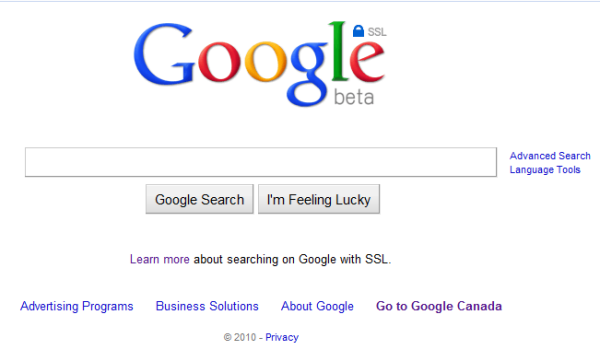
Privacy has been the buzzword all over the Techi web lately. Facebook has been stomping all over it and then promising to do better, and now Google has made a huge improvement to securing personal data.
In order to take advantage of the new feature, all you have to do is type “https://www.google.com” in your address bar rather than “http://www.google.com”, and instantly all of your searches will take place with secure socket layer (SSL) encryption in place. Instead of rehashing how this is an improvement over Google’s regular search, we’ll quote them here:
- SSL encrypts the communication channel between Google and a searcher’s computer. When search traffic is encrypted, it can’t be read by third parties trying to access the connection between a searcher’s computer and Google’s servers. Note that the SSL protocol does have some limitations — more details here.
- As another layer of privacy, SSL search turns off a browser’s referrers
 . Web browsers typically turn off referrers when going from HTTPS to HTTP mode to provide extra privacy. By clicking on a search result that takes you to an HTTP site, you could disable any customizations that the website provides based on the referrer information.
. Web browsers typically turn off referrers when going from HTTPS to HTTP mode to provide extra privacy. By clicking on a search result that takes you to an HTTP site, you could disable any customizations that the website provides based on the referrer information. - At this time, search over SSL is supported only on Google web search. We will continue to work to support other products like Images and Maps. All features that are not supported have been removed from the left panel and the row of links at the top. You’ll continue to see integrated results like images and maps, and clicking those results will take you out of encrypted search mode.
- Your Google experience using SSL search might be slighly slower than you’re used to because your computer needs to first establish a secure connection with Google.
-From Google explanation of SSL Search
Just don’t get caught thinking that SSL means something more than it does; pages are still in your browser history file. You still can’t search for midget porn at work unless you use more drastic measures to hide your tracks.
Source: Google Support
Labels:
Google,
Google SSL Search
Google TV Officially Announced - Video
Google just dropped the bomb we were all expecting: Google TV is about to lay some pipe right into our eyes by apparently revolutionizing television.
Google TV is that set-top dealie you’ve been hearing about with Intel and Sony, a platform to “to bring the entire Web to the television set … to take the best of what TV offers these days and the best of what the Web offers and combine them.”
While previous attempts at combining the internet with television have been like trying to mate pandas, it looks like Google TV might just be a winner – and I emphasize ‘might’ only because you have to agree, the track record for things like this is pretty brutal.
Sony and Logitech will be on board to imbue televisions, Blu-Ray players, and more with Google TV, and by the sounds of it, this is going to be a pretty aggressive revolution, indeed.
Via Digital Daily,Techi
Google TV is that set-top dealie you’ve been hearing about with Intel and Sony, a platform to “to bring the entire Web to the television set … to take the best of what TV offers these days and the best of what the Web offers and combine them.”
While previous attempts at combining the internet with television have been like trying to mate pandas, it looks like Google TV might just be a winner – and I emphasize ‘might’ only because you have to agree, the track record for things like this is pretty brutal.
Sony and Logitech will be on board to imbue televisions, Blu-Ray players, and more with Google TV, and by the sounds of it, this is going to be a pretty aggressive revolution, indeed.
Via Digital Daily,Techi


No new details on the new iPhone 4G, but some sweet pictures previewing what may possibly be a white front. A Taiwanese website, Apple.pro, posted the photos this weekend.
Does this represent a move by Apple to break away via design and color from all the other smartphones bursting onto the market? Are they trying to incorporate the Mac classic white into the iPhone design? At this point, it’s all speculation.
What are your thoughts on the potential new iPhone 4G design? Break them out in our comments section.
Source: Apple Insider
What happens when you combine the iPad and Velcro
If you were stranded on an island and could either have an iPad or Velcro, what would you choose? I mean, on one hand, the iPad is a multi-purpose piece of technology that users are going crazy over. Velcro is, well, an ingenious invention but not that exciting.
Velcro doesn’t seem to get the credit it deserves. The iPad will get updated over the years, but velcro hasn’t changed since day one. A design so innovative, it needs no improvement. So what if someone decided to put both these technologies together. Yes, you might want to sit down for this.
GENIUS!!!!!!
An iPad as your on-dash GPS, or a digital picture frame. The ideas are endless. As my grandfather once said: “just put some duct tape and velcro around it and it’s like new”. Seems like something MacGyver would do.
Source: TUAW
Labels:
iPad
Thursday, May 20, 2010
Dell Inspiron M301z notebook launched
Dell Inspiron M301z is the latest addition in the Inspiron range of laptops. Dell Inspiron M301z comes with the new dual-core Athlon II Neo K325 processor working at a 1.3GHz, up to 4GB of DDR3 memory, ATI mobility Radeon HD 4225 graphics and 320GB hard drive.
The Dell Inspiron M301z also comes with 13.3-inch widescreen display with resolution of 1366 x768 pixels, 1.3 megapixel webcam, 802.11b/g WiFi, Bluetooth2.1, USB 2.0, one eSATA, HDMI, 10/100 LAN, 7 in 1 card reader and Windows 7 operating system. It measures less than an inch thick and weighs less than 1KG with 6 cell battery.
The Dell Inspiron M301z is now available for order from Dell website and price starting at $999.
The Dell Inspiron M301z also comes with 13.3-inch widescreen display with resolution of 1366 x768 pixels, 1.3 megapixel webcam, 802.11b/g WiFi, Bluetooth2.1, USB 2.0, one eSATA, HDMI, 10/100 LAN, 7 in 1 card reader and Windows 7 operating system. It measures less than an inch thick and weighs less than 1KG with 6 cell battery.
The Dell Inspiron M301z is now available for order from Dell website and price starting at $999.
Labels:
Dell Laptop,
Laptop
Fly BOOOM Dual SIM Phone with Amplifier launched in India
Fly Mobile has launched a Dual SIM (GSM + GSM) mobile handset Booom (MC105), India’s first Mobile Phone with 30 x 40 mm speaker and an in-built amplifier.
Fly BOOOM features 5.1 cm TFT display with resolution of 176 x 220 pixels, VGA camera, 0.5 MB of internal memory, expandable memory of 4 GB (2 GB memory card included).
Fly BOOOM MC105 also features a 3.5 mm audio jack, FM radio with schedule recording, dedicated volume control keys and audio player. It is powered by 1200 mAH battery for 8 hours of talk time. It measures 110×49×17.5mm and weighs 93.8 grams.
Fly BOOOM is priced at Rs 3649.
Fly BOOOM features 5.1 cm TFT display with resolution of 176 x 220 pixels, VGA camera, 0.5 MB of internal memory, expandable memory of 4 GB (2 GB memory card included).
Fly BOOOM MC105 also features a 3.5 mm audio jack, FM radio with schedule recording, dedicated volume control keys and audio player. It is powered by 1200 mAH battery for 8 hours of talk time. It measures 110×49×17.5mm and weighs 93.8 grams.
Fly BOOOM is priced at Rs 3649.
Labels:
Fly Mobile Phones,
Mobile Phones
Samsung Champ touchscreen phone announced
Samsung has unveiled a new cheap touchscreen phone dubbed as Samsung Champ. Samsung Champ features a 2.4 inch QVGA touchscreen display with 240×320 pixels resolution; 1.3-megapixel camera and microSD cars slot for up to 8 GB.
Samsung Champ also comes with a quad-band GSM/GPRS/EDGE, Bluetooth 2.1 connectivity, USB, 3.5mm jack, Stereo FM radio with RDS and the TouchWiz Lite. It is powered by 1000mAh battery that provides 12 hours of talk time and 666 hours of standby time and is available in deep black, espresso brown, sweet pink or chic white color.
The Samsung Champ will be available in Middle East, Latin America, Asia and Europe in June.
Samsung Champ also comes with a quad-band GSM/GPRS/EDGE, Bluetooth 2.1 connectivity, USB, 3.5mm jack, Stereo FM radio with RDS and the TouchWiz Lite. It is powered by 1000mAh battery that provides 12 hours of talk time and 666 hours of standby time and is available in deep black, espresso brown, sweet pink or chic white color.
The Samsung Champ will be available in Middle East, Latin America, Asia and Europe in June.
Labels:
Mobile Phones,
Samsung Mobile Phones
Wednesday, May 19, 2010
Future iPod touch Has Camera, At Last - Video
Newly-leaked images and video show us the next-generation iPod touch will host a camera.
Apple had originally been expected to field a camera in the iPod touch when it upgraded that device in September 2009.
The introduction was preceeded by a wave of leaked images showing a camera in place. Fast forward to release and the camera wasn’t included in the upgrade, though eagle-eyed users spotted a space on the motherboard where it could have been.
Now the latest news from Vietnam tells us to expect the camera to appear in the next iteration of the touch.
This follows the brief appearance of two prototype iPod touch units equipped with cameras on eBay last month.
Apple is expected to become ever more aggressive in its digital home products as it ramps-up to becoming a $100 billion company
.
Apple is also expected to sell 24 million fourth-generation iPhones this year, following the end of its exclusive deal with US carrier, AT&T.
Source: Tinhte
Apple had originally been expected to field a camera in the iPod touch when it upgraded that device in September 2009.
The introduction was preceeded by a wave of leaked images showing a camera in place. Fast forward to release and the camera wasn’t included in the upgrade, though eagle-eyed users spotted a space on the motherboard where it could have been.
Now the latest news from Vietnam tells us to expect the camera to appear in the next iteration of the touch.
This follows the brief appearance of two prototype iPod touch units equipped with cameras on eBay last month.
Apple is expected to become ever more aggressive in its digital home products as it ramps-up to becoming a $100 billion company
.
Apple is also expected to sell 24 million fourth-generation iPhones this year, following the end of its exclusive deal with US carrier, AT&T.
Source: Tinhte
Labels:
iPod,
iPod Touch
Tuesday, May 18, 2010
MSI CX623 notebook unveiled
 MSI has added yet another multimedia notebook to its Classic series the 15.6 inch MSI CX623. Powered by new Intel core processors, the notebook runs the Intel HM55 chipset. It also include an NVidia GeFroce 310M graphics card with DDR3 1GB VRAM, 2.5 inch SATA HDD with a capacity of 320GB or 500GB, 4-in 1 card reader, HDMI, D-Sub, USB 2.0, Mic-in, headphone, RJ-45, Kensington lock port.
MSI has added yet another multimedia notebook to its Classic series the 15.6 inch MSI CX623. Powered by new Intel core processors, the notebook runs the Intel HM55 chipset. It also include an NVidia GeFroce 310M graphics card with DDR3 1GB VRAM, 2.5 inch SATA HDD with a capacity of 320GB or 500GB, 4-in 1 card reader, HDMI, D-Sub, USB 2.0, Mic-in, headphone, RJ-45, Kensington lock port.The CX623 measures 247.5×374×35mm and weighs less than 2.5 kg with the 6-cell battery. The multimedia notebook also has 802.11b/g/draft N WiFi, Bluetooth 2.1 connectivity and a 1.3-megapixel camera and two speakers. The operating system is Windows 7 Home Premium.
The availability and price has yet to be revealed.
Labels:
Laptop,
MSI Laptop
HTC Wildfire Android Phone Announced
HTC has introduced a new Android smartphone dubbed as the HTC Wildfire. HTC Wildfire is powered by Qualcomm MSM7225 525MHz processor and runs Android 2.1 operating system. HTC Wildfire Android Phone is loaded with Google and Social Networking Applications. HTC Wildfire features a 3.2 inch capacitive touchscreen display, 5 megapixel autofocus camera with LED flash, 512MB ROM, 384MB RAM and MicroSD card support.
HTC Wildfire also features Wi-Fi, Bluetooth 2.1+EDR, GPS, 3.5 mm stereo headset jack, micro USB port and Friend Stream application. HTC Wildfire supports Quad-band GSM, dual-band UMTS/HSDPA networks.
HTC Wildfire will be available in Europe and Asia in the third quarter 2010. Price is still to be revealed.
Labels:
HTC Mobile Phones,
Mobile Phones
Monday, May 17, 2010
LG Ally launched
Verizon Wireless has announced the launch of LG’s first Android-powered handset to the US dubbed as the LG Ally on May 20. LG Ally is powered by a 600MHz Qualcomm MSM7627 processor and runs on Google Android 2.1. The LG Ally supports CDMA EVDO 800/1900 MHz network.
The LG Ally features a 3.2-inch TFT display with resolution of 800×480 pixels, slide-out QWERTY keyboard, 3.2 megapixel camera, 256 MB of RAM, 512MB of ROM and microSD memory card slot for up to 16GB of additional storage.
The LG Ally also features 3G connectivity, Wi-Fi, Bluetooth 2.1 + EDR, GPS, S-GPS, 3.5mm headphone jack, up to 450 minutes of talk time. It also comes with Google Apps include Google Search, access to up to 38,000 apps in the Android Market. It measures 114×56×16 mm and weighs160 grams.
The LG Ally will be priced at $99.99 after a $100 mail-in rebate with a new two-year contract.
The LG Ally features a 3.2-inch TFT display with resolution of 800×480 pixels, slide-out QWERTY keyboard, 3.2 megapixel camera, 256 MB of RAM, 512MB of ROM and microSD memory card slot for up to 16GB of additional storage.
The LG Ally also features 3G connectivity, Wi-Fi, Bluetooth 2.1 + EDR, GPS, S-GPS, 3.5mm headphone jack, up to 450 minutes of talk time. It also comes with Google Apps include Google Search, access to up to 38,000 apps in the Android Market. It measures 114×56×16 mm and weighs160 grams.
The LG Ally will be priced at $99.99 after a $100 mail-in rebate with a new two-year contract.
Labels:
LG Mobile Phones,
Mobile Phones
Unlocked INQ Mini 3G and Chat 3G launched in India
INQ Mobile has announced to launch of the unlocked versions of INQ Mini 3G and Chat 3G in India. INQ Mini 3G and Chat 3G were prior available on Aircel GSM network. INQ Mini 3G and Chat 3G come pre-loaded with Facebook, Twitter, Skype, windows live messenger, widgets support and push e-mail.
The INQ Chat 3G comes with a full QWERTY keyboard, QVGA display and a 3.2 megapixel autofocus camera, 100 MB internal memory and external memory of up to 4GB. It also has Bluetooth v2.0 with A2DP, miniUSB v2.0, music player, push email and 1500 mAh battery.
The INQ Mini 3G is an entry-level social mobile. The INQ Mini 3G comes with 2.2 inch QVGA display, a 2 megapixel camera and an alphanumeric keypad, 50 MB of internal memory and external memory of up to 4 GB. It also features music player, Bluetooth 2.0 + EDR, USB and 1500 mAh battery.
The Unlocked INQ Chat 3G is priced at Rs. 7549 (Rs. 7999 in Maharastra) and INQ Mini 3G is priced at Rs. 5349 (Rs. 5599 in Maharastra).
The INQ Chat 3G comes with a full QWERTY keyboard, QVGA display and a 3.2 megapixel autofocus camera, 100 MB internal memory and external memory of up to 4GB. It also has Bluetooth v2.0 with A2DP, miniUSB v2.0, music player, push email and 1500 mAh battery.
The INQ Mini 3G is an entry-level social mobile. The INQ Mini 3G comes with 2.2 inch QVGA display, a 2 megapixel camera and an alphanumeric keypad, 50 MB of internal memory and external memory of up to 4 GB. It also features music player, Bluetooth 2.0 + EDR, USB and 1500 mAh battery.
The Unlocked INQ Chat 3G is priced at Rs. 7549 (Rs. 7999 in Maharastra) and INQ Mini 3G is priced at Rs. 5349 (Rs. 5599 in Maharastra).
Labels:
INQ,
Mobile Phones
Samsung C5010 Squash entry level phone from Samsung
Samsung has come up with a new entry level mobile phone dubbed as Samsung C5010 Squash.The Samsung C5010 Squash candybar features a 2 inch display with resolution of 128 x 160 pixels, 1.3 megapixel camera, Music player, FM radio and a microSD card slot.
The Samsung C5010 supports 3G (900 / 2100MHz bands), and quad-band GSM connectivity, Bluetooth, GPRS and WAP 2.0.
The Samsung C5010 Squash is soon to hit market and will carry the price tag of $125.
The Samsung C5010 supports 3G (900 / 2100MHz bands), and quad-band GSM connectivity, Bluetooth, GPRS and WAP 2.0.
The Samsung C5010 Squash is soon to hit market and will carry the price tag of $125.
Labels:
Mobile Phones,
Samsung,
Samsung C5010
Samsung R631 (2Thumb) entry level phone from Samsung
The Samsung R631, also known as Samsung 2Thumb features is an entry level phone form Samsung. Samsung R631 sports 2.6 inch QVGA touchscreen display, full QWERTY keyboard, 2 megapixel camera, microSD card slot, EV-DO, stereo Bluetooth and MP3 player.
Samsung R631 supports Full HTML Browser, Games & Apps and SMS/MMS messaging features.
The Samsung R631 will be available in the third quarter of 2010 with expected Price tag of $199.
Samsung R631 supports Full HTML Browser, Games & Apps and SMS/MMS messaging features.
The Samsung R631 will be available in the third quarter of 2010 with expected Price tag of $199.
Labels:
Mobile Phones,
Samsung,
Samsung R631
Asus Eee PC Seashell 1201PN announced
ASUS has officially announced the Asus Eee PC Seashell 1201PN multimedia netbook. Asus Eee PC Seashell 1201PN is equipped with Intel Atom N450 processor, NVIDIA ION graphics, 2GB of RAM, 250GB hard drive and Windows 7 Home Premium operating system.
Asus Eee PC Seashell 1201PN also features 0.3-megapixel camera, Wi-Fi 802.11b/g/n, 10/100 Ethernet and Bluetooth 2.1, HDMI output, virtual 5.1 channel SRS Premium Sound, chiclet keyboard and multi touch touchpad. It has a 12.1 inch 16:9 widescreen high definition display with resolutions of 1366×768 pixels.
It comes with a 6 cell battery that provides up to six hours of battery life and measures 296× 208x 33.3 mm and weighs 1.46kg.
Asus Eee PC Seashell 1201PN is priced at 499 Euro.
Asus Eee PC Seashell 1201PN also features 0.3-megapixel camera, Wi-Fi 802.11b/g/n, 10/100 Ethernet and Bluetooth 2.1, HDMI output, virtual 5.1 channel SRS Premium Sound, chiclet keyboard and multi touch touchpad. It has a 12.1 inch 16:9 widescreen high definition display with resolutions of 1366×768 pixels.
It comes with a 6 cell battery that provides up to six hours of battery life and measures 296× 208x 33.3 mm and weighs 1.46kg.
Asus Eee PC Seashell 1201PN is priced at 499 Euro.
Labels:
Asus Laptop,
Cool Technology,
Laptop
Saturday, May 15, 2010
List All the DMV and DMF on Server in SQL Server
Its a very simple query
SELECT name, type, type_desc
FROM sys.system_objects
WHERE name LIKE 'dm_%'
ORDER BY name
Labels:
SQL Server
Sharp develops mobile camera that films in 3D
 SHARP has developed a 3D camera system for mobile phones and other portable devices and plans to begin production by the end of the year.
SHARP has developed a 3D camera system for mobile phones and other portable devices and plans to begin production by the end of the year. It will be the world's first 3D camera module for mobile devices capable of capturing high-definition video images, the consumer electronics giant said.
Different perspectives offered by each eye's line of sight enables the brain to process depth perception and therefore see images in three dimensions.
The system aims to exploit this by using two small lenses that can simultaneously capture separate images for the left and right eyes to create synchronised 3D pictures, said Sharp spokeswoman Miyuki Nakayama.
Sharp will start shipping samples in July and mass production will follow within a few months, Ms Nakayama said.
Source: news.com
Labels:
Cool Hardware,
Cool Technology,
Gadgets
Stylus Knob Brings Rotation to the iPhone
Twist, turn and twist it again. That pretty much sums up this neat little invention. The people at DsLabs came up with the idea of a physical knob having the same feel of your finger when applied to the screen. The point behind the invention is to make it easier to rotate objects on the screen.
Since it’s so touchscreen friendly, not only does it work for the iPhone but it also works for the iPod touch and the iPad. The stylus knob was created with the same technology that other touchscreen-friendly styluses have, except this stylus only rotates.
Source: UberGizmo, DsLabs, Techi
Labels:
iPhone
Different CAPTCHA Examples to ask Are You Human?
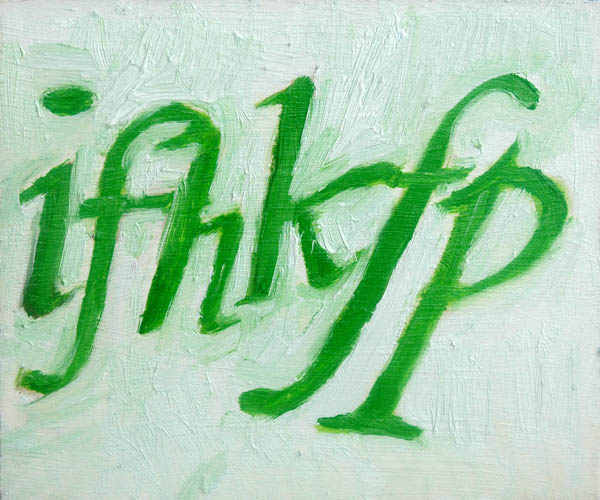
Are you human? For most of you, hopefully, the answer is yes. Throughout the years, CAPTCHA has provided us with a number of ways to answer the same question. Why? Well, the answer is in the question: to make sure that you are a living, breathing, real human being. Why would a website want to verify this? To prevent spam, of course.
Since the dawn of the internet, spammers have created, used, and sold automated software programs to do their dirty work. Your average spammer is a pretty busy guy, he can’t be bothered to actually take the time to type out a blog comment, forum post, and/or status update to explain the benefits of Viagra to you. No, no… his schedule is much too hectic.
CAPTCHA forms, originally developed by Carnegie Mellon researchers and professors in 2000, provided webmasters with a solution to the spam that plagued their sites. By generating an image containing a string of random, warped characters, CAPTCHA forms stopped automated spam bots in their tracks… for a time, at least.
Spammers, being the innovative people that they are, quickly adapted their automation software to bypass their new nemesis. How? By programming their software to remove a CAPTCHA’s background, separate and identify individual characters, and ultimately type in the displayed character string — in effect, completely bypassing the CAPTCHA.
Spam, without a doubt, makes for a negative visitor experience on any given website. CAPTCHAs, while often effective in fighting spam, are also an annoyance for visitors. The struggle to make CAPTCHAs the lesser of two evils has resulted in multiple iterations of CAPTCHA forms. Let’s take a look at how developers have attempted to balance user-friendliness with site security over the years, starting at the beginning.
Early and “Improved” CAPTCHAs
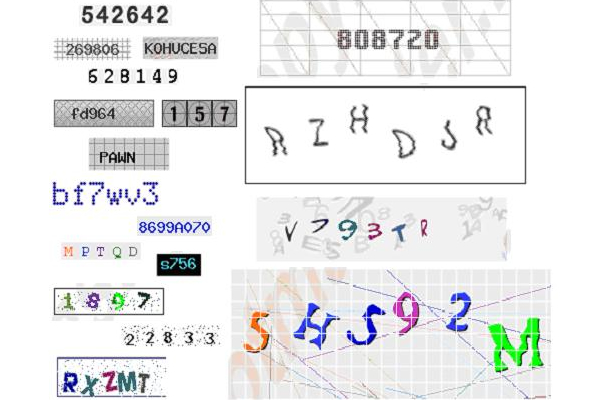
Early CAPTCHAs used the EZ-Gimpy program to generate and display the warped character strings we’ve all come to know and love. Effective at the time, Yahoo used these early iterations of CAPTCHA to prevent automated account creation. Realizing the imperfections in early CAPTCHAs, developers later moved to “improved” CAPTCHAs to provide a more user-friendly and secure form. These improvements included higher contrast for increased readability, and varying fonts between characters for enhanced security. While these were definite improvements at the time, this variety of CAPTCHA also proved to be easily crackable.
Modern CAPTCHAs
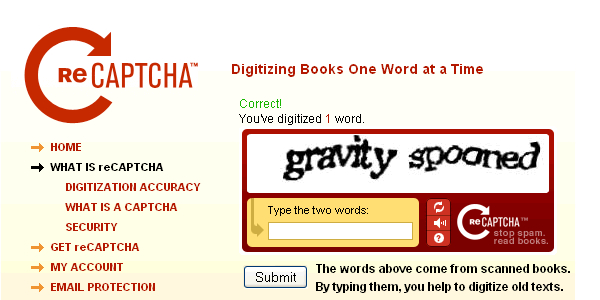
Moving forward, modern CAPTCHAs focused less on background noise, and more on making the individual characters harder to separate. This was accomplished by striking an angled line through the character string, making it exceptionally more difficult for automated bots to segment and identify characters. One of the most common versions of modern CAPTCHAs is Google’s reCAPTCHA. While this renders simple spam software useless, advanced programs can still bypass these forms with moderate success rates.
Animated CAPTCHAs

As you might assume by their name, animated CAPTCHAs display the standard CAPTCHA text string in an animation. Being an animated GIF, the image contains multiple frames that (when combined) display in a fashion that is easily readable by humans. These CAPTCHAs attempt to increase security by spreading the characters out over multiple frames, never displaying letters in the same frame. This makes it more difficult to crack, but hardly impossible. Spammers can break these CAPTCHAs with relative ease, and as a result, animated CAPTCHAs are rarely used.
ASCII CAPTCHAs

Using various characters to form a visual display of a random text string, ASCII CAPTCHAs attempt to fool automated software. While this is sound in theory, it is not very effective in practice. Not only are ASCII CAPTCHAs capable of being bypassed by bots, they have also been proven confusing to site visitors.
Reverse CAPTCHAs
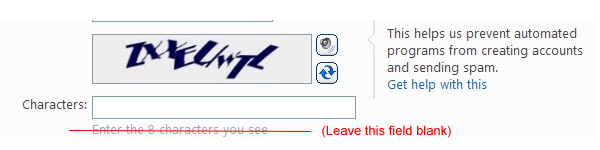
Another tricky type of CAPTCHA is the reverse CAPTCHA. Attempting to use “reverse psychology” on automated spam programs, reverse CAPTCHAs ask visitors to leave the CAPTCHA field blank. Again, while this may sound good in theory, its effectiveness is marginal and may be confusing to the less than savvy web surfer.
Image Recognition CAPTCHAs
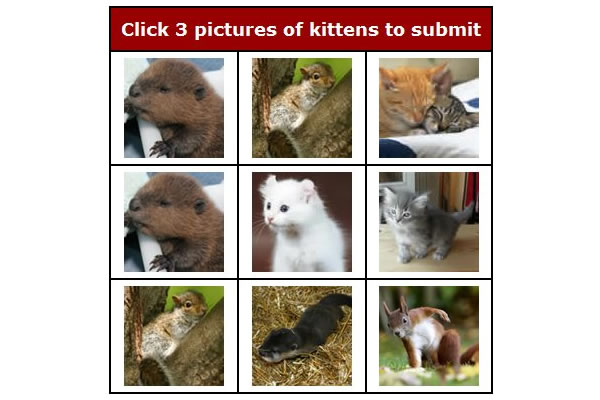
Essentially reinventing the standard character string that has defined CAPTCHAs from the start, image recognition CAPTCHAs ask users to identify a specific image within a gallery. Using a command such as, “Click the dog,” humans are able to easily pass through the CAPTCHA without typing anything in. Image recognition CAPTCHAs are a definite improvement in usability, but also in security. Because image CAPTCHAs, such as the ones being provided by Confident CAPTCHA, use a dynamic gallery of images and questions, it makes cracking these forms nearly impossible (at the time being, at least). Although this is an obvious improvement over traditional forms, you better believe that the companies providing image recognition CAPTCHAs are cashing in on the recent trend of CAPTCHA advertising.
3D CAPTCHAs
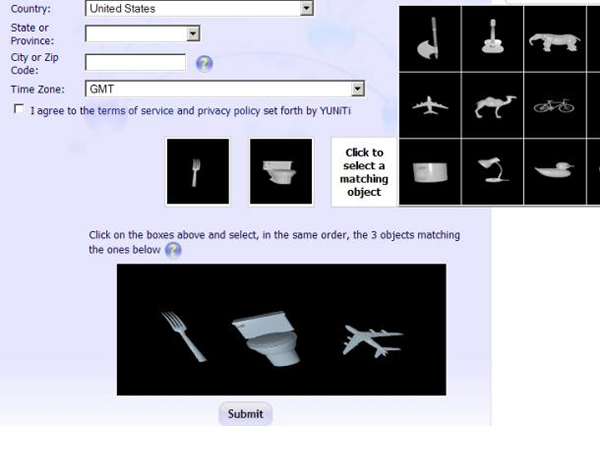
There are a couple of ways that 3D CAPTCHAs have been used as a solution to spam. Early versions were formed by raising a text string out of a distorted background, creating a 3 dimensional effect. This type of CAPTCHA was often used in the past, but hasn’t seen much use lately. Recently, 3D CAPTCHAs have taken on a new form, similar to image recognition CAPTCHAs. This variety of 3D CAPTCHA shows the visitor an image containing 3D objects, and asks users to identify the objects from either a gallery of images. Some forms of 3D CAPTCHAs give users a 3D image and ask them to identify specific portions of the it using corresponding letter labels. Though this is a highly secure form of CAPTCHA, it is also a major annoyance, making it impractical for widespread use.
Problem Solving CAPTCHAs
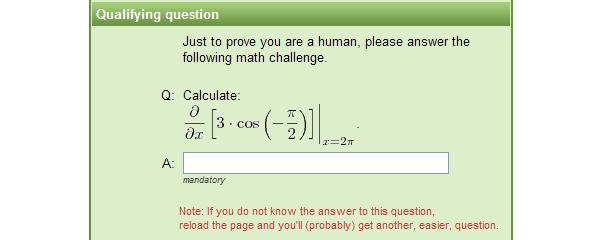
Depending on the approach taken when using a problem solving CAPTCHA, their security can either be highly effective, or virtually useless. A simple problem solving CAPTCHA may ask a question such as, “What is 2 + 2?” in text. While this is (hopefully) easy for most humans to figure out, it’s not much of a struggle for computers either. If you need proof, go ahead and open up your Windows calculator.
More complex problem solving CAPTCHAs, however, prove to be the most secure measure to take in preventing spam. An image containing a complex algebra equation would require the automation software to segment the individual numbers, letters, and symbols, identify them, and calculate the equation. This goes beyond simple addition or subtraction problems. In reality, if a website is using a CAPTCHA similar to this, the programmer behind the bot is most likely going to rule out your site as a waste of time as oppose to adapting their software to bypass it.
Problem solving CAPTCHAs can take on nearly any form imaginable from a question like, “What color is the sky?” to complex algebraic equations to word puzzles. The problem with these problem solving CAPTCHAs is that if the problem is too simple, it is easily cracked by spamming software. If the problem is too complicated, 99 percent of people confronted with the CAPTCHA are going to decide that it’s not worth the time or energy to leave a comment or make an account on the forum, blog, or any other kind of website using it.
Making the perfect CAPTCHA all boils down to creating the perfect balance between security and user-friendliness. There is wide variety of CAPTCHA forms because not a single type has got it right just yet. In fact, it may be impossible to obtain the ideal balance of spam protection and usability. With services like Decaptcher that provide spammers with dedicated human CAPTCHA solver (what a terrible job), spammers can essentially bypass any CAPTCHA that they please, for a price of course.
If you ask me, the best form of CAPTCHA currently available is of the image recognition variety. Yes, spammers can still bypass these CAPTCHAs by outsourcing the “work” to a CAPTCHA solver overseas, but at this time, software alone cannot crack them. Besides, at least you have the comfort of knowing the spammers are paying for their annoying male enhancement comments out of their own pocket.
Security aside, image recognition CAPTCHAs provide the best user experience. No longer will you or I be forced to lean forward in our chair to decipher and type out a nonsensical string of text to prove our humanity. The obvious downside, of course, is the fact that advertisements will be displayed within the dynamic image gallery. Is it worth the tradeoff?
Security can be tested, but measures of usability vary from person to person. What kind of CAPTCHA do you prefer?
Source: Techi
Mac OS X 10.6.4 S Third-Build Beta Released

Apple has issued yet another build of its upcoming Mac OS X 10.6.4 update for their Snow Leopard system. The update contains mostly the same list of fixes as found in their last update.
The only change specifically mentioned by Apple is the improvement in VoiceOver compatibility with iMovie and GarageBand.
The focus area for the latest build, according to a developer currently busy testing the update, include graphics drivers, SMB, USB, VoiceOver and VPN. And so far, the only known issue found with the build is related to some incorrectly formatted marketing text.
The build, as with the last, resolves an issue that could cause keyboard or trackpad input to become unresponsive as well as a problem which prevented Adobe Creative Suite 3 applications from loading.
The latest build has also been said to improve the reliability of VPN connections, an issue that reared it’s head while editing photos in full-screen with iPhoto or Aperture, and also fixes a playback issue that arose while watching DVDs while the “Good Quality” de-interlacing option was checked.
The first beta of Mac OS X 10.6.4 was released in April, but still no word on when the product will be out of the beta phase.
Source: AppleInsider, Techi.com
Labels:
Cool Technology,
Mac OS
Mini-ITX Test Bench Looks Like a Transformer
This robotic creature transforms into a Mini-ITX test bench. The four adjustable legs create a spider-like effect.
Designer Lian Li created it primarily for open- air PC benchmarking; the design makes it easier to build up and tear down again. You will be able to purchase your creepy-crawly friend on May 21st of 2010. Spidey comes in three colors; silver, red and black.
Features:

Source: Engadget,Dvice, Vr-Zone
Designer Lian Li created it primarily for open- air PC benchmarking; the design makes it easier to build up and tear down again. You will be able to purchase your creepy-crawly friend on May 21st of 2010. Spidey comes in three colors; silver, red and black.
Features:
- Unique eye catching design
- Available in red, silver and black colors
- For mini-ITX motherboards
- Supports one 5.25″ slim CD-ROM
- Adjustable leg angles
- Evolved spider design with only 4 legs
- Availability: Arriving at local distributors end of May
- Price: US$108+local VAT for black and silver versions and US$123+local VAT for red version
- Can be purchased wherever Lian Li products are sold

Source: Engadget,Dvice, Vr-Zone
Labels:
Cool Hardware,
Cool Technology,
Gadgets
Thursday, May 13, 2010
How to build a Cool Animated CSS3 Menu with no Javascript
Cool Animated CSS3 Menu Tutorial
This tutorial is about understanding, learning and mastering the some of the new features and properties of CSS3.You will learn how to build a cool rounded navigation menu, with no images and no Javascript, and effectively make use of the new CSS3 properties
border-radius and animation.This menu works perfectly well with Chrome and Safari. With Firefox the
border-radius works great but not the animation.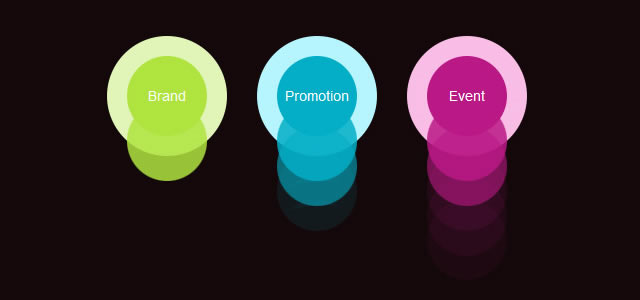
Step 1: The HTML structure of the Navigation
The basic HTML structure of the menu has three list items with the fictitious names “brand“, “promotion” and “event“.<ul>
<li id="brand"><a href="#">Brand</a></li>
<li id="promotion"><a href="#">Promotion</a></li>
<li id="event"><a href="#">Event</a></li>
</ul>
How the menu looks so far:

Step 2: Create the Background Color of the Menu
In this step we are going to give the main navigation area (.css3Tutorial) a dark background. Thewidth, height and padding are completely optional, they are only there for demonstartion purposes when viewing the demo. .css3Tutorial { background: #14080a; width:506px; height:260px; padding:20px; } |

Step 3: Round Navigation with border-radius
Now we will make each .li (navigation item) rounded with some cool CSS3 magic, more specifically with the border-radius property: So far, the navigation will work very well with Chrome, Safari and Firefox. ul { list-style: none; } li { float:left; font: 14px/10px Arial, Verdana, sans-serif; color:#FFF; background-color: #b6f5fe; width: 80px; height: 80px; padding:20px; margin:0 30px 0 0; -webkit-border-radius: 60px; -moz-border-radius: 60px; border-radius: 60px; } |
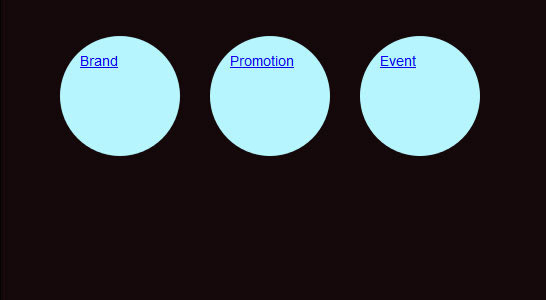
Step 4: Aligning the Navigation Points
In this fourth step, we will give each.li element (navigation item) a unique background-color and position: li#brand { background-color: #e1f5b8; } li#promotion { background-color: #b6f5fe; margin-top:100px; } li#event { background-color: #f9bde6; margin-top:50px; } |
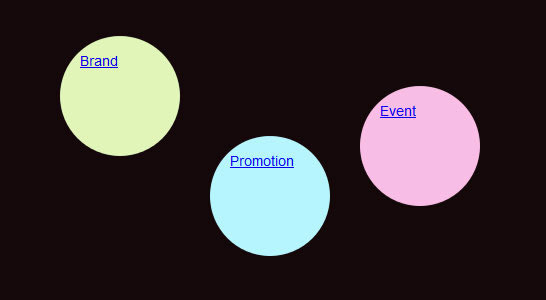
Step 5: Aligning the Links within the Menu
li a { color:#FFF; text-decoration:none; display:block; width: 80px; height: 45px; text-align: center; padding:35px 0 0 0; margin:0 40px 0 0; -webkit-border-radius: 40px; -moz-border-radius: 40px; border-radius: 40px; } li#brand a { background-color: #afe43f; } li#promotion a { background-color: #03aec7; } li#event a { background-color: #ba1886; } |
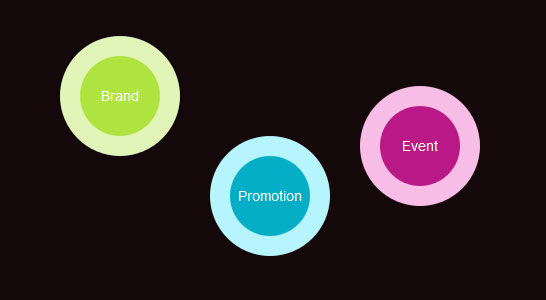
Step 6: Define the Properties for the Hover Effect
In terms of a “good user experience” we will now add the hover effect for the “inner core” of our navigation:li a:hover, li a:focus, li a:active { width: 120px; height:65px; padding:55px 0 0 0; margin:-20px 0 0 -20px; -webkit-border-radius: 60px; -moz-border-radius: 60px; border-radius: 60px; } |
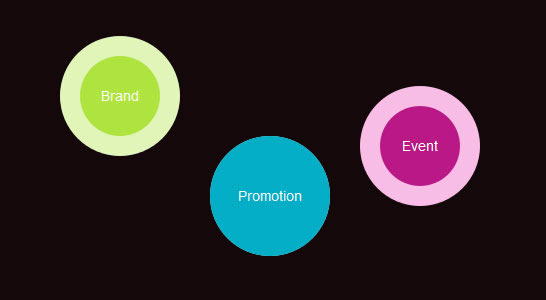
Step 7: Adding the animation to the Navigation
Now this were the navigation really comes alive. The animation property for this navigation works perfectly with Chrome anf Safari, but struggles with Firefox. li a:hover, li a:focus, li a:active { -webkit-animation-name:bounce; -webkit-animation-duration:1s; -webkit-animation-iteration-count:4; -webkit-animation-direction:alternate; } @-webkit-keyframes bounce{from{margin:0 40px 0 0;} to{margin:120px 40px 0 0;} } |